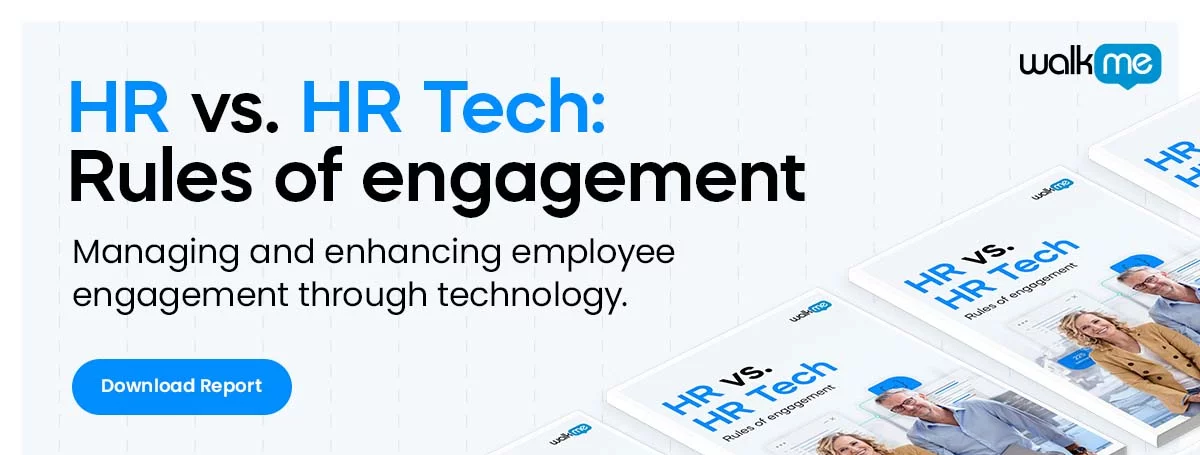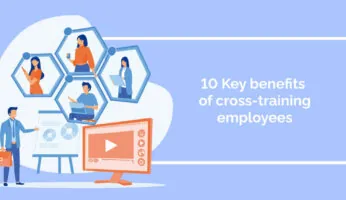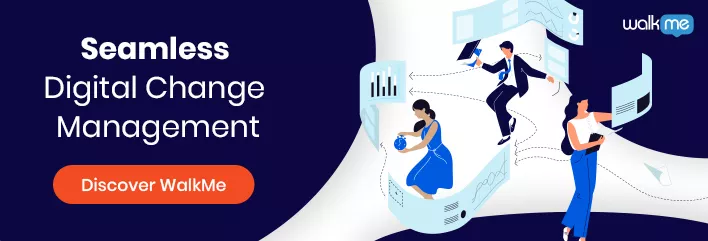Should you use an employee productivity tracker Excel template?
There are both advantages and disadvantages to using Excel for employee monitoring. Below we will take a look at the pros and cons of Excel templates, compare Excel to other employee monitoring solutions, and more.
Pros & Cons of Using an Employee Productivity Tracker Excel Template
There are several advantages of using Excel to track employee performance:
- Many professionals already know how to use Excel, so there is little to no learning curve. An advantage to Excel, for instance, is that any HR staff can pick up a spreadsheet and start using it in a few seconds or minutes.
- Data can be manipulated easily in Excel. Excel is built for data. This makes it easy to create charts or perform calculations on that data, without the need for external software.
- Data can also be exported easily to other software. Since Excel is so widely used, it is one of the most common file formats that can be exported to other software, such as productivity apps, project management apps, and employee experience platforms.
- Excel has plenty of visualization tools that can be used to understand employee productivity. Charts and graphs are easy to create. An Excel, which makes it easy to get a visual picture of employee productivity. This can be useful for optimizing and managing business processes.
Additionally, there are no migration headaches with Excel. When using external time tracking software, it can be difficult to export that data if you need to change to a different tracking application.
That being said, Excel is not always ideal for time tracking and productivity tracking.
Here are a few of the downsides of using Excel for productivity tracking:
- Excel is not suitable for large-scale use. The larger the organization, the more difficult it is to use Excel for time tracking. In an organization with hundreds or thousands of employees, it is just too complex and difficult.
- Using Excel is more time-consuming than using productivity tracking apps. For both HR staff and for employees, using Excel can take more time than automated solutions.
- The quality of the data depends on the accuracy of the time being entered. Depending on how data is collected, accuracy can be an issue. If employees are relied upon to provide or enter data themselves, they may not be providing data that is 100% accurate – and this is not necessarily a problem of honesty, it may also come down to the type of tracking mechanisms being used.
In short, Excel is exposed to more errors, inaccuracies, and inefficiencies than other types of tracking software. It is also not scalable.
That being said, for a small business with a small number of employees, Excel may be the best solution.
Yet, at a certain point, the cost of using Excel will outweigh the benefits. In such cases, it is best to migrate to a productivity tracking app, such as a digital adoption platform (DAP), which can be used to track and analyze employee productivity.
How to Create an Employee Productivity Tracking Template in Excel
What should you include in a productivity tracking template?
Before actually designing the template, it is important to point out a few pitfalls to avoid.
For instance, using time as the sole measure of productivity is usually incorrect. A worker’s day, after all, is usually filled with other tasks that are not always related to the project at hand, such as meetings, phone calls, and administrative tasks.
Another point to be aware of is that every job is unique. Tasks considered productive for one role may be considered unproductive for another.
Here are a few tips for overcoming these barriers and creating a template that can be useful for your business:
- Create different tracking templates for different job roles. Every template should focus on a type of role and cover the tasks related to that role. Sales positions, for instance, should focus on sales numbers, such as quotas.
- Break down time into tasks, projects, and categories. Assessing the amount of time an employee spends on a particular project can be a useful way to understand how much time overall goes into that project. For a more granular view, however, it can be useful to assess the amount of time that is spent on specific types of tasks within that project.
- Consider assigning a productivity rating to certain tasks. A rating, such as a score between one and five, can help you assess general productivity levels. For a designer, for instance, researching and creating the design would be considered more productive than performing administrative tasks.
- Find automated means of collecting data. The more employees are required to manually enter data, the more inefficient the productivity tracking becomes. Ironically, too much manual time tracking can actually decrease productivity. Therefore, it is best to find automated solutions, such as time tracking software, that can be used to monitor productivity unobtrusively.
With all of these in mind, you should be able to create a template that works for your organization and your employees.
Here are points to include in your template:
- Job role
- Employee name
- Time in
- Time out
- Total time
- Project
- Task
- Task category
- Productivity rating
Finally, once you have created the productivity tracking sheet, it is time to integrate it with other data, such as employee training and finance data. This information can help you understand the relationship between productivity, revenue, costs, and organizational performance.
WalkMe Team
WalkMe spearheaded the Digital Adoption Platform (DAP) for associations to use the maximum capacity of their advanced resources. Utilizing man-made consciousness, AI, and context-oriented direction, WalkMe adds a powerful UI layer to raise the computerized proficiency, everything being equal.